Family History
athenaOne for Hospitals & Health Systems
The Family History subsection appears in the History section of the patient chart. Use this section to view and record the patient's family history.
The Family History subsection appears in the History section of the patient chart. Use this section to view and record the patient's family history.
At the top of the History section, click the Go to menu  and select Family History.
and select Family History.
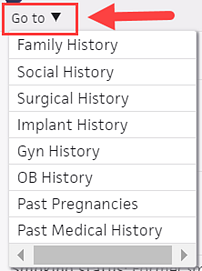
- At the top of the History section, click the Go to menu
 and select Family History.
and select Family History. - Click the plus icon
 .
. - Use the search tool to select the problem to add.
- Relation — Select the relationship of the person who has/had the problem to the patient.
- Onset Age — Enter the age of onset (if applicable).
- Died — Enter the age at which the family member died (if applicable).
- Click the
 icon to enter any notes about this problem.
icon to enter any notes about this problem. - To add this problem for another relative, click
 Add another relative, and then select the relative from the menu.
Add another relative, and then select the relative from the menu. - Click Add.
- At the top of the History section, click the Go to menu
 and select Family History.
and select Family History. - Click a problem in the list to expand and view the details.
- Edit the fields as needed.
When you edit the section of the patient chart, athenaOne marks the section as Reviewed automatically. Click Reviewed to mark the section as Not Reviewed. - If you are in the Exam stage of an encounter, check Discussed to note that you have discussed the section with the patient.
- Click the X icon
 to delete the problem.
to delete the problem. - Click the expanded view to close the problem details.